If you connect via Remote Desktop /Terminal Services to a machine running Windows 8 and have tried to shut it down or restart it, you may have hard times finding out how to shut it down.
Normally, a Windows 8 machine can be restarted by accessing the Settings screen by pressing WinKey+I (or by accessing Charms with WinKey+C and clicking the bottom Settings icon), then by clicking the Power button and selecting Restart / ShutDown from the menu that open.
However, when connected via Remote Desktop, Windows 8 offers in the menu only a “Disconnect” option…
Another way to access usually the restart options are to press Ctrl+Alt+Del , then click the Power button there and select Restart / Shut Down from the menu that opens. When connected via Remote Desktop, you can access the power button with Ctrl+Alt+End ( Ctrl+Alt+Del displays the lock screen on the host machine, not on the machine you’re connected to), but again Windows 8 offers there only the “”Disconnect” option (despite the tooltip on the button indicating Shut Down).
So, how to restart Windows 8 when connected via Remote Desktop?
Since most of the time I have a Command Prompt window open (can easily open one with WinKey+R, type “cmd” and Enter), until now I’ve restarted the machine by typing “shutdown –r –f” in the command window, then agreeing with a notification that Windows will soon restart, or waiting ~30 seconds for the machine to restart automatically. If you just need to shut down the machine, don’t pass the “-r” argument.
Today I found out another way to restart the computer: you can access the desktop (e.g. by pressing WinKey+D = Desktop, or WinKey+M = MinimizeAll), then press Alt+F4. This displays a Shut Down Windows dialog, where all the options are available! Ah, the good ol’ Desktop…
And, finally if you are a mouse person and prefer a one-click solution, you can create a shortcut to shutdown.exe, then right click it and pin the shortcut to the StartMenu. From now on you’ll be able to shutdown the machine by double clicking the icon on the Start screen or on desktop.



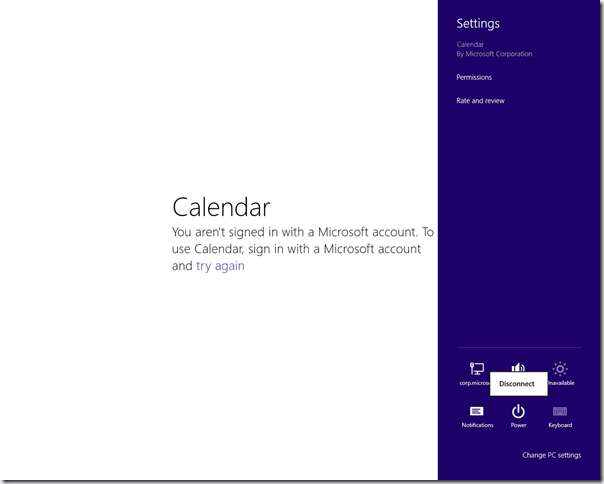
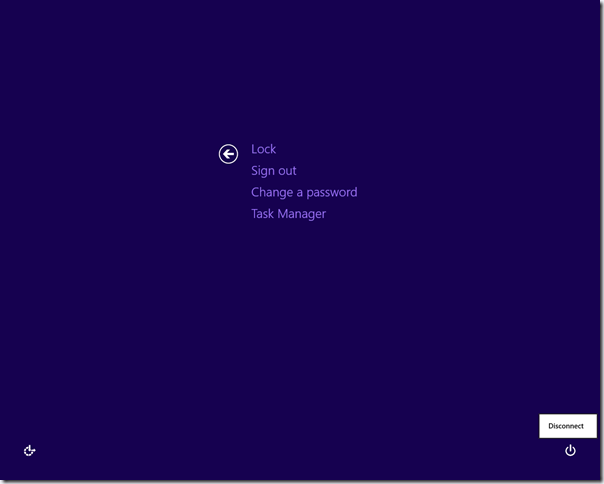
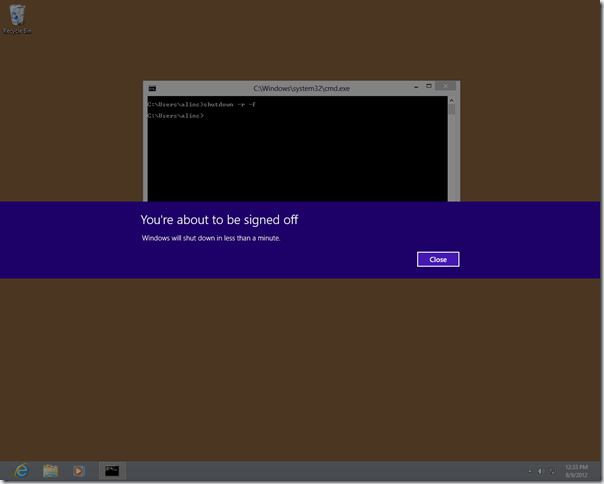


11 comments:
This is useful. I had the same problem and was looking everywhere on how to shutdown/restart through remote desktop.
Alt+F4, hadn't thought of that. Nice one, thank you.
Thanks - worked well. Needed an easy way to shut down or restart my pc via mac remote desktop (just change /s to /r to restart btw).
Thank you. Useful and it just worked. Yippee :)
Thanks very much for your great tips. I have choosen the shortcut one for shutdown and ove for restart. I use Microsoft remote desktop mac to connect with my windows 8 machine. Thanks to you i can work happy behind my computer.
Harrie denkers
From Holland
for windows 8.1
"WindowsKey + X"
Menu "shutdown and signout"
Menu "shutdown" or "restart"
I just discovered I can hit the home icon in the taskbar, and there's a shutdown button in the popup with options, including restart.
Unfortunately you need to have admin privileges to use shutdown.exe. As a regular user, you can just close all windows and type ALT+F4 on the desktop. Because I have some users for whom this is too complicated, I wrote a simple Application which mimics the ALT+F4 dialog. You can get it here: https://rdpshutdown.codeplex.com/.
This shouldn't be an ad, feel free to delete this comment if you don't like this. Just trying to be helpful ;)
I'll share a faster way: Click on an empty region on the taskbar, press Alt-F4 and shut down.
@Anonymous: "Click on empty region of taskbar" - love it!
Post a Comment