A while ago Microsoft released Windows Live Writer as part of the update to the Windows Live suite, so I thought to give it a try.
Of course, it was easy to set it up to post on my spaces.live.com - hosted blogs, but it was more interesting to see that it worked fine with my blogspot.com - hosted blog, which is owned by Google...
Here is how to set it up:
- Use the Weblog / Add Weblog Account menu item to launch the wizard
- Select Another weblog service and type in the weblog address. If you point directly to the weblog. (e.g. http://alinconstantin.blogspot.com), type in the username and password and click next it will just work. However, I found a more interesting way of setting it up by typing in the address of the blog provider page, e.g. http://www.blogger.com. When I clicked Next I was presented with another page where I was instructed to select the service provider type. You can see in the image below the list of all blog providers that are recognized by Writer:
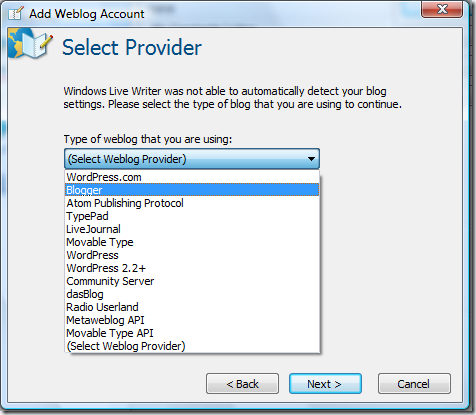
- Writer asks next the address of page used to post remotely, which for Blogger is in the format: http://www.blogger.com/feeds/<feed-id>/posts/full (the template is suggested by LiveWritter)
- So you have to fill in the feed-id. For Blogger, you can find the ID by going to your blog Dashboard page, hovering the mouse over the New Post link, and looking in the status bar (you can right click the link and Copy to clipboard to get the number easier). You can replace the <feed-id> in the URL with that number, click Next and the blog setup will be complete.
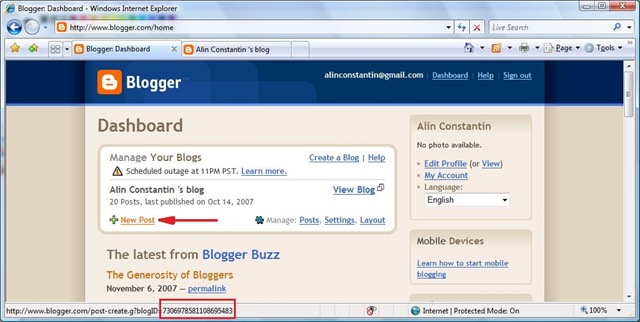
I played a bit with Writer and it's a breeze writing new posts.
Adding images and changing their properties is also easy (no more adding the image in Blogger's editor and having to mess up with the HTML, no more image added in the beginning of the post no matter where it's inserted, etc) . However, you may run into problems when trying to publish or save draft a post containing images (in fact this post was written the next day LiveWritter was made public, but I could only post it now, when I found the solution to this problem). If your post contains images, you may receive an error message "File Upload Failed" telling you "The remote server returned an error: (400) Bad Request.". It turns out this is caused by missing registry entries for files associations for jpg, png and gif files. Joe Cheng has a solution for the 400 Bad Request File Upload error in LiveWritter. Indeed, on my machine the ContentType of these file types was missing; Joe's registry fix worked like a charm...
Anyway, from now on I'll be using Live Writer to write these posts...
(written using Windows Live Writer)



No comments:
Post a Comment