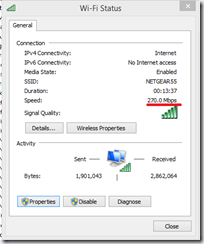Today I spent almost one hour trying to figure out why Canon DPP was not able to edit some pictures I took a while ago. All the pictures in one folder were shown like this:
Notice the glyph on top of each image indicating editing was not allowed.
I searched 3 times the menus for some option to unblock editing, but there was none. I thought of files being read-only on disk, having wrong ACLs. Nothing. Some website suggested for images being edit-protected from the camera to access an unblock option from the Info window, but that was completely empty instead of displaying EXIF info.
It was only happening with images in one folder, so I moved an image out of that folder, but nothing changed.
Hours later I viewed the images in Explorer from a different computer, and then I noticed something odd – why was the CR2 size so small as compared with other pictures? Were they corrupted?
And then it hit me – when I took those pictures the camera battery run out on my 5D III and I had to use my old camera, a Canon 20D. And DPP was not able to open the files from this older camera…
After a little digging on the net, I had the confirmation: Canon has released Digital Photo Professional 4.0, but only for 64-bit computers and only for certain cameras like Canon 5D Mark III. Older camera like Canon 20D are not supported by DPP 4, and instead I had to download the previous version, DPP 3.14 to edit the raw files. It turns out that even new cameras from Canon like 7D mark II are not supported by DPP 4.0, on either 32 or 64-bit Windows. Hopefully Canon will reconsider and add compatibility support for all the cameras when they release a new version of DPP 4…